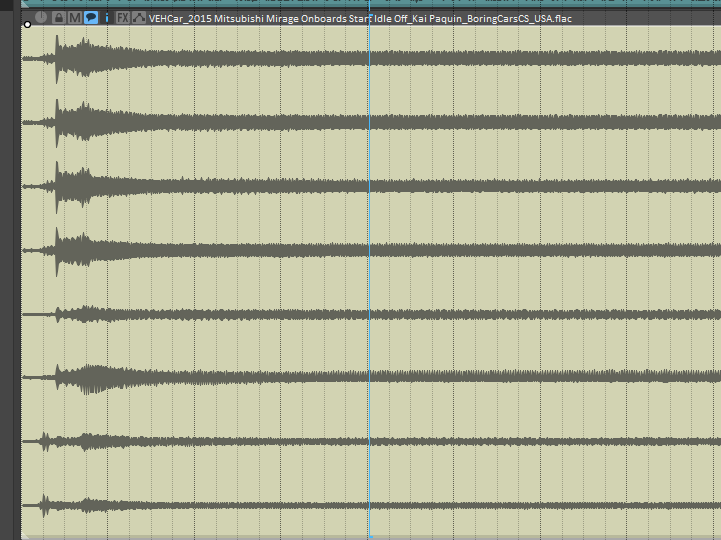What’s a Multi Mic?
While they may appear on the surface to be just like any other multichannel file, like their name suggests, multi mic files have multiple microphones on separate channels. It can often be useful to pick-and-choose specific mics or combinations of mics when designing and editing sounds. This script was built to help improve that process in REAPER, using the new fixed item lanes feature introduced in REAPER v7!
Create Mic Lanes
To view the separate mic lanes for a multi mic file, simply select the track with your file(s) and run “Create Mic Lanes” in the Multi Mic Manager. If your file is from a portable recorder that allows embedding track name metadata, then the manager should be able to name the mic lanes accordingly. Alternatively, if you’re working with a file that had metadata embedded with library management software like Soundminer, then the manager should be able to read that, too!
To pick a mic, simply click the dot next to the lane name. To select multiple mics, ctrl+click (cmd+click on Mac) on each dot. To rename a lane, double-click the name. There are also a handful of useful options at the bottom of the manager:
Enable Grouping - Uses item grouping to simplify the editing process for multiple mics at a time.
Enable Pan Envelope - Displays the pan envelope for each mic, and automatically pans consecutive mics ending in “L” and “R” to the left and right, respectively.
Single Mic Lane - Collapses the visible lanes so that only one microphone is visible at a time, with arrows to select a different mic next to the lane name.
Restore Multi Mic
After running “Create Mic Lanes”, you may have noticed that the first lane is labeled MultiMic, and has a muted version of the original file. If for some reason you want to restore this version of the file, simply click Restore Multi Mic! This will revert the track back to its original state, and your files will play back like any other multichannel item in REAPER.
Write Mic Metadata
This utility allows you to embed the named lanes in your files’ iXML metadata! When you use that file in another project, the Multi Mic Manager will be able to name newly created mic lanes based on that embedded information. This metadata is also displayed by Soundminer’s mic channel names (which it refers to as iXMLTrackLayout).
At the time of writing this (Nov. ‘23), REAPER does not natively support embedding the iXML TRACK_LIST metadata used by recorders and library software like Soundminer to store mic channel names. While I have an open feature request for it on the REAPER forums, the Multi Mic Manager uses a workaround with a separate application called BWFMetaEdit under-the-hood. This limits its application to the Windows operating system and .wav files, for now…
How do I run it?
If you haven’t already, install my ReaPack scripts by following the instructions on my GitHub page. Once you’re set up, run Extensions > ReaPack > Synchronize Packages to ensure you have the latest version of my scripts. To launch the manager, simply run:
acendan_Multi Mic Manager.luaWhen searching the actions list, you may also notice there are two dedicated actions for running “Create Mic Lanes” and “Restore Multi Mic” without launching the separate Multi Mic Manager window. Feel free to bind these to a hotkey or external device like a StreamDeck!
acendan_Multi Mic Manager - Create Mic Lanes.lua
acendan_Multi Mic Manager - Restore Multi Mic.lua